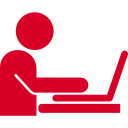Are you facing annoying issues with your WordPress website and with the images that support the website content? I am also facing the same issues with my all websites and found that the source URL of my website images changes to something like this and the image display location shows broken.

Later I found that the *.wp.com added to every image available to my website pages, some of them working fine but not all. Since I have used Jetpack for years so I only update whenever a new update comes and the *.wp.com is the new service since the Jetpack has updated or launched the image and photos caching service through the content delivery network or CDN.
Now let us explore how to activate or deactivate the Photon (speed up images and photos) only if you are facing some problem with the plugin as shown in the images below step by step. About “Photon” the service downloads every image on your website and optimizes it for a better experience of the website or pages it serves the cache version of the same, and this service allows your website to get faster image download to your website anywhere in the world. We face the issue only when the cache is not available for some images.
When you log into your WordPress website, on the right side, you will see “Jetpack” just after “Dashboard.” Now mouse over the “Jetpack” tab and click on “Settings” under “Jetpack.” Then click on “Appearance.” Under appearance, the second option is “Photon.” As shown in the images below, you can enable or disable the service as per your need.
Enabling Photon Service from Jetpack [Image 1]

Photon Service Jetpack Enabled [Image 2]
Disabling Photon Service Jetpack [Image 3]

Photon Service Jetpack Disabled [Image 4]

I hope the blog post helped you find the resolving the issues with i2.wp.com. If you want to add some suggestions please add your comments in the box below.